Navigation on gov.gr
| Site: | Μάθε το gov.gr |
| Course: | Gov.gr |
| Book: | Navigation on gov.gr |
| Printed by: | Guest user |
| Date: | Wednesday, 24 December 2025, 6:54 AM |
1. The structure of gov.gr
Citizen-centric structure
The structure of the services provided by the Unified Digital Portal gov.gr is citizen-centric, meaning it is designed to meet the needs of citizens rather than being based on the organization of the Public Administration, ministries, or other services. In order to facilitate easier navigation, all services have been organized into 3 levels of organization and navigation.
Examples
Some examples of the gov.gr service structure are as follows:
- Citizen and Daily Life > Responsible Declaration and Authorization > Issuance of Responsible Declaration
- Health and Welfare > Responsible Declaration and Authorization > Issuance of Responsible Declaration
- Education > School Enrollment > Enrollment in Public Vocational Training Institutes
- Property and Taxes > Citizen Taxation > Change of Tax Registry Information
- Citizen and Daily Life > Transportation > Temporary Driving Permit
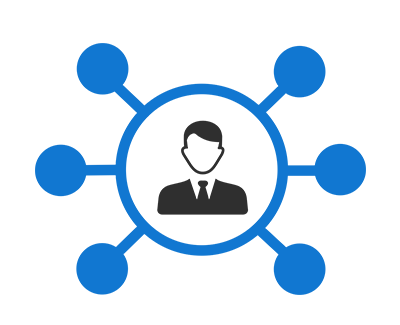
Level 1 - Category
At Level 1, the provided services are categorized into 11 broader groups or categories that correspond to policy areas, themes, or aspects of citizens' lives (e.g., family, business activity, education, health and welfare, etc.).
Level 2 - Life Event
For better organization of the services, the above broader groups are further divided into subcategories, each of which groups closely related services that correspond to life events or citizens' needs (e.g., Family Status, School Enrollment, Property Management, etc.).
Level 3 - Service / Transaction
At the third and final level, the actual services and transactions offered by gov.gr are listed (e.g., Issuance of Authorization, Birth Certificate, Enrollment in Public Vocational Training Institutes, Income Tax Declaration, Temporary Driving Permit, etc.).
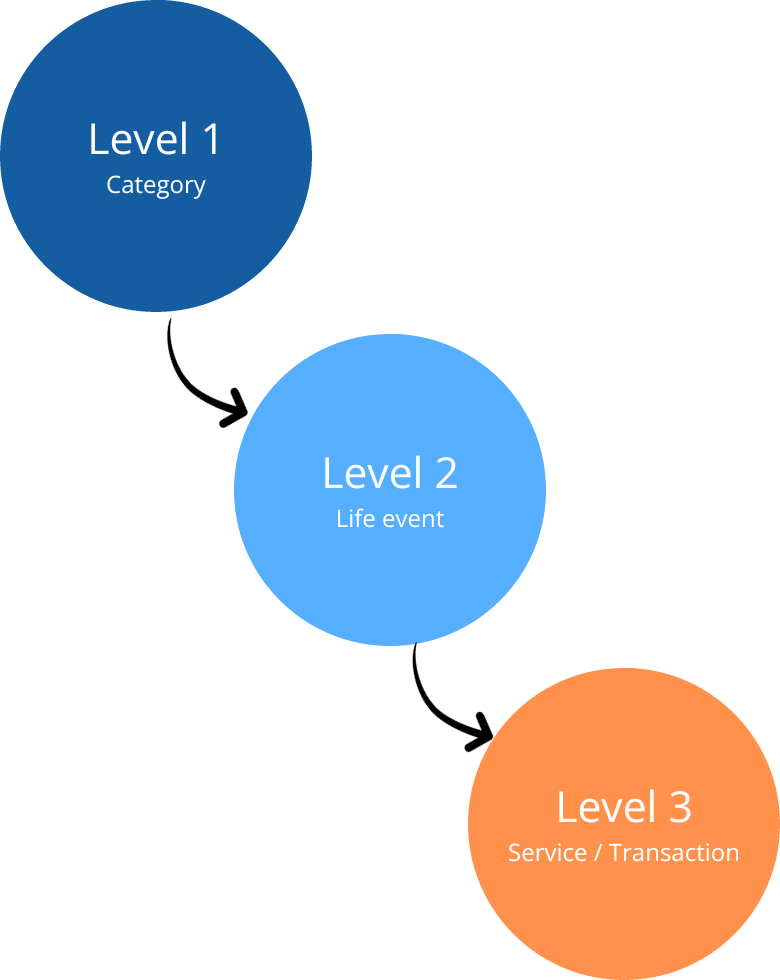
Classic Structure
In addition to the citizen-centric structure, gov.gr also maintains the classic organization of services based on ministries, agencies, or independent authorities. This is done to facilitate citizens and businesses familiar with the internal organization of the public administration or service providers they may need.
In the image, an example of navigation based on ministries is shown: citizens have the option to view all services offered by a ministry. The available services are grouped based on the organization or authority, whether they fall under a supervised entity or directly under a ministry.
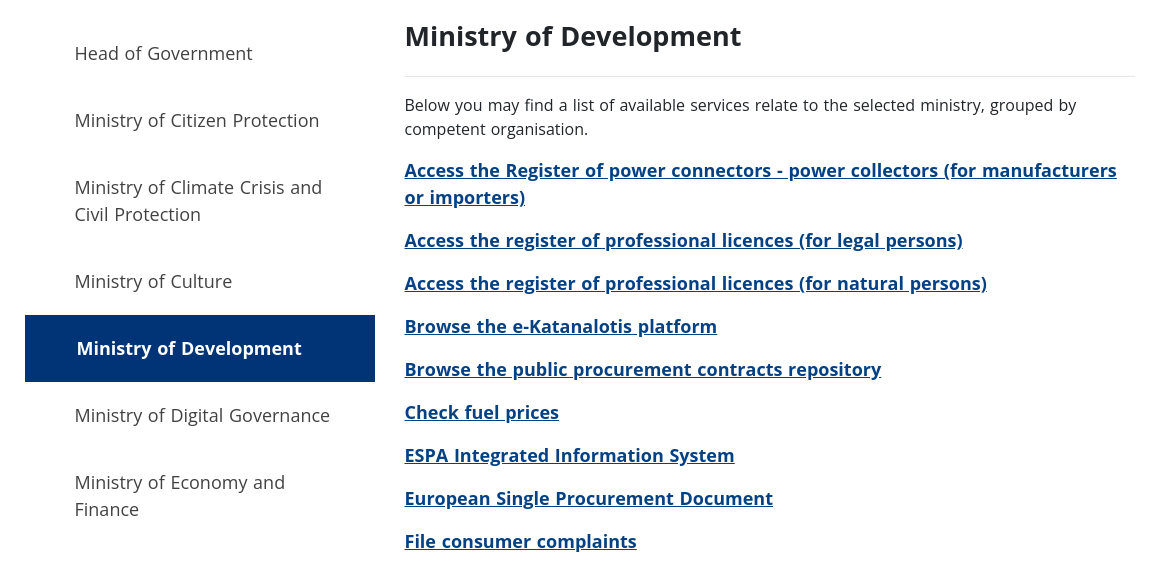
2. Navigate to categories
On gov.gr, you can quickly and easily find the service you are interested in by navigating through the 3 levels of organization (Category > Life Event > Service).
From the home page, select the category (level 1) that corresponds to the service you are looking for.

After selecting the category, life events/subcategories (Level 2) are displayed along with a brief description. Choose the life event/subcategory to proceed to the next page.
On devices with large screens (computer, tablet), the list of categories (Level 1) is presented simultaneously on the left side, as shown in the image. The active category is highlighted in blue. You can switch categories by selecting them from the list.

After selecting the life event/subcategory, the list of available services is displayed.
On devices with large screens (computer, tablet), the list of life events/subcategories (Level 2) is also shown. The active life event/subcategory is highlighted in blue. You can switch to a different life event/subcategory by selecting it from the list, or you can go back to the previous page by clicking the icon.
![]()
On any device, you can navigate to a previous page using the navigation menu located at the top of the page.

3. Navigation based on ministries and entities.
An alternative way to find a service on gov.gr is based on the organization of services by ministry, entity, or independent authority.
To navigate using this method, select one of the icons Ministries, Organizations, Independent Authorities, Regions at the bottom of the home page. Alternatively, click on the corresponding link.

On the next page, the list of available services in the selected category is displayed.
On devices with large screens (tablet, computer), the list of ministries or entities is displayed on the left side. The selected item is highlighted in blue. You can switch to a different ministry by selecting it from the list.
On any device, you can navigate to a previous page using the navigation menu located at the top of the page.

When the services of a ministry belong to a specific entity or organization, they are organized under the name of that entity or organization. To view only the services of the entity or organization,![]() click the icon next to its name.
click the icon next to its name.

On the next page, the list of available services of the selected entity or organization is displayed.
On devices with large screens (tablet, computer), the list of ministries or entities of the selected ministry is also shown. The selected entity or organization is highlighted in blue. You can switch to a different entity or organization by selecting it from the list or go back to the previous page by clicking the icon.
![]()

4. Examples of finding a service
Πώς μπορώ να βρω την υπηρεσία έκδοσης υπεύθυνης δήλωσης
- Από την αρχική σελίδα, επιλέξτε την κατηγορία Πολίτης και καθημερινότητα
- Στη συνέχεια επιλέξτε την κατηγορία ψηφιακά έγγραφα gov.gr
- Τέλος επιλέξτε την υπηρεσία Έκδοση υπεύθυνης δήλωσης
Πώς μπορώ να βρω την υπηρεσία εγγραφής σε Δημόσιο ΙΕΚ;
- Από την αρχική σελίδα, επιλέξτε την κατηγορία Εκπαίδευση
- Στη συνέχεια επιλέξτε την κατηγορία Εγγραφή σε σχολείο
- Τέλος επιλέξτε την υπηρεσία Εγγραφές στα Δημόσια ΙΕΚ
Πώς μπορώ να βρω τις διαθέσιμες υπηρεσίες του Υπουργείου Δικαιοσύνης;
- Στο κάτω μέρος της αρχικής σελίδας επιλέξτε το εικονίδιο Υπουργεία
- Στη συνέχεια επιλέξτε το Υπουργείο Δικαιοσύνης από τη λίστα με τα υπουργεία. Στην επόμενη σελίδα θα εμφανιστούν όλες οι διαθέσιμες υπηρεσίες του υπουργείου.
Πώς μπορώ να βρω τις διαθέσιμες υπηρεσίες του Ενιαίου Φορέα Κοινωνικής Ασφάλισης (ΕΦΚΑ);
- Στο κάτω μέρος της αρχικής σελίδας επιλέξτε το εικονίδιο Υπουργεία
- Όταν οι υπηρεσίες υπάγονται σε φορέα εμφανίζεται το εικονίδιο >. Επιλέξτε το εικονίδιο >
- Στην επόμενη σελίδα θα εμφανιστούν όλες οι διαθέσιμες υπηρεσίες του φορέα
Πώς μπορώ να βρω την υπηρεσία αίτησης συμμετοχής σε διαγωνισμό του ΑΣΕΠ;
- Στο κάτω μέρος της αρχικής σελίδας επιλέξτε το εικονίδιο Ανεξάρτητες Αρχές
- Στη συνέχεια από τη λίστα με τις αρχές, επιλέξτε Ανεξάρτητο Συμβούλιο Επιλογής Προσωπικού (ΑΣΕΠ)
- Τέλος επιλέξτε την υπηρεσία Συμμετοχή σε Διαγωνισμό ΑΣΕΠ.
5. Quick Search
You can use the Search function to easily and quickly find the service you want.
- In the Search field (1) located at the top left of the main page of gov.gr, simply type the name of the Service you want. You don't need to type the whole name, but at least 3 letters.
- Subsequently, the services (2) that match the text you provided automatically appear. As you enter a new letter, the results change according to your selection.
- Once the service you desire appears, click on its name to navigate to it.

6. Advanced Search
You can use the advanced search to locate the service you are interested in by combining keywords and filters. To open the Search page, click on the icon with the magnifying glass to the right of the search field.

The Search page includes 3 sections.
Section 1 - Keywords
In section 1, you can enter keywords or part of them (e.g. "prescrip"), just like in quick search. The search is performed automatically as you type.
Section 2 - Search Filters
In this section, the available filters are displayed. You can filter - narrow down the results by selecting the service category and/or the Ministry/Organization that provides it. Next to each option, the number of services under that specific choice is shown in parentheses.
All filters are applied in combination (AND).
Implementation Process
- Firstly, you need to choose whether you are looking for a service related to citizens or businesses.
- Next, you can select the Service Category in which you want to search for (or view) a service.
- From the Ministries & Authorities filter, you can select a ministry/organization to view the available services provided by that entity.
Section 3 - Results
On the right side of the page, the search results corresponding to the criteria you have set are displayed. The search is dynamic, and as you change any of the criteria, the list of results is automatically adjusted.
The results are grouped into pages of ten. To view the next page (set of ten), click on the appropriate number displayed at the bottom of the results list.

7. Search Examples
What kind of certificates are provided by the Ministry of Education and Religious Affairs?
How can I find the service for filing income tax declaration E1?
8. Current Searches
On the homepage of the portal, the box with the current searches appears in the upper right corner. From there, you can directly navigate with a click to selected services that are relevant during the current period.
The list of services presented in this box may change periodically, so if the service you are looking for is no longer displayed there, you will need to search for it using the methods we have mentioned.
